YouTube is one of the largest video viewing platforms hosting tens of millions of users around the world. However, in some cases, you may want to delete your YouTube account or some of the videos you have published. Being able to focus more on different social media platforms, doing a digital detox, or being bored may be some of these reasons. In this article, we answer the question of how to delete YouTube channel for you in detail. We also explained how you can do this on your mobile devices or desktop. Let’s continue reading our article and get comprehensive information on how to delete a YouTube account from with using different devices.
How to Delete a YouTube Channel Permanently?
YouTube is the world’s most frequently used video-viewing platform. You must have a YouTube account to access much content. In addition, both content creators and viewers can benefit from the customization opportunities offered by YouTube. However, in some cases, users may want to delete their YouTube channels. There may be many different reasons why users want to close their YouTube channels. Here we answer the question of how to delete your YouTube channel for you in full detail.
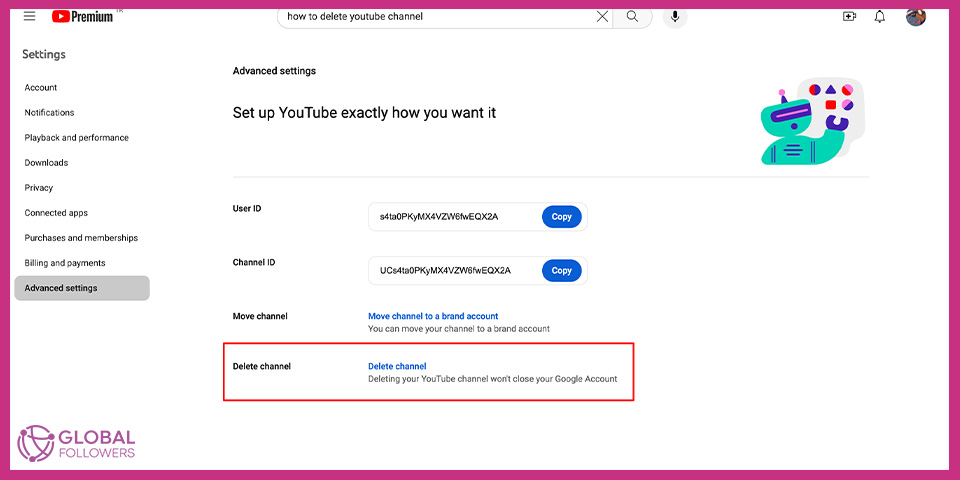
Steps to Delete Your Channel on PC
You can delete a YouTube account easily There are some things you need to do for this. You can delete your YouTube account using your desktop by following the steps below:
- First, log in to your YouTube account via YouTube’s official website.
- Then click on your profile icon in the upper right corner and then press “Settings”.
- Then enter the “Advanced Settings” section on the left side of the opened tab.
- At the last stage, click on “Delete Channel” on the opened tab and confirm the process. Then enter your password to confirm your identity.
It’s all that simple. Thus, you have learned the answer to the question of how to delete a YouTube channel. But remember that permanently deleting your channel means that everything related to your YouTube account is destroyed and this process is irreversible.
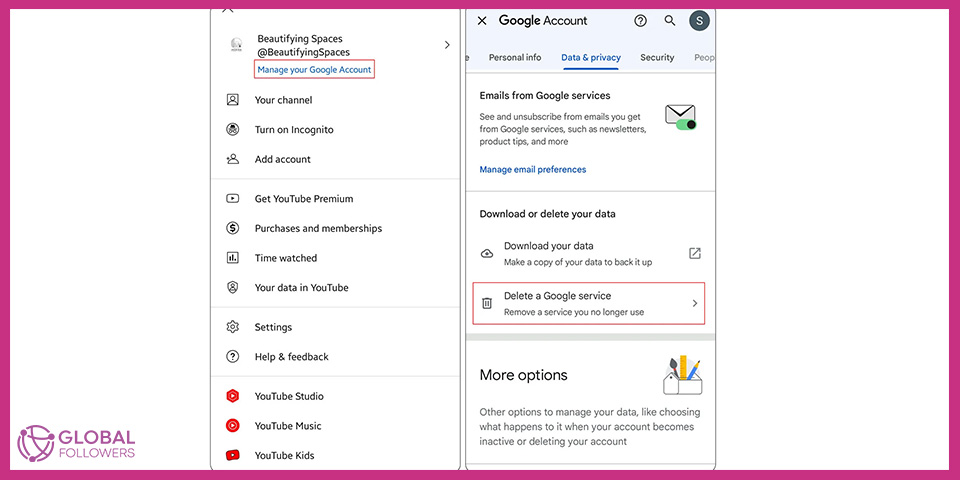
Steps to Delete Your Channel on Mobile
First of all, we should point out that you cannot delete your account through the YouTube application installed on the IOS or Android operating system. To delete your YouTube account, you must log in to the official YouTube website with the browser you use on your mobile device. Let’s explain this in more detail below and learn the answer to the question of how to delete a YouTube channel step by step.
- On your YouTube app, click on the little profile icon in the top-right corner.
- Tap ‘Manage your Google Account.’ This will load a new page in your browser
- From your Google Account dashboard, click on the ‘Data and Privacy’ option and tap ‘Delete a Google service.’
- You will need to enter your security passkey to confirm your log-in.
- Now, click on the little bin icon against YouTube.
- You will see two options here, the same as in the desktop version.
- Select ‘I want to permanently delete my content’ and checkmark both boxes to confirm you understand what this process will do.
- Click on ‘Delete my content’ to proceed, and type your email address or channel name as confirmation. After this, your channel will be permanently deleted.
By following these steps, you can delete your YouTube account easily. However, you should not forget that if you delete your YouTube account, you will not be able to get it back and all data belonging to your account will be lost.
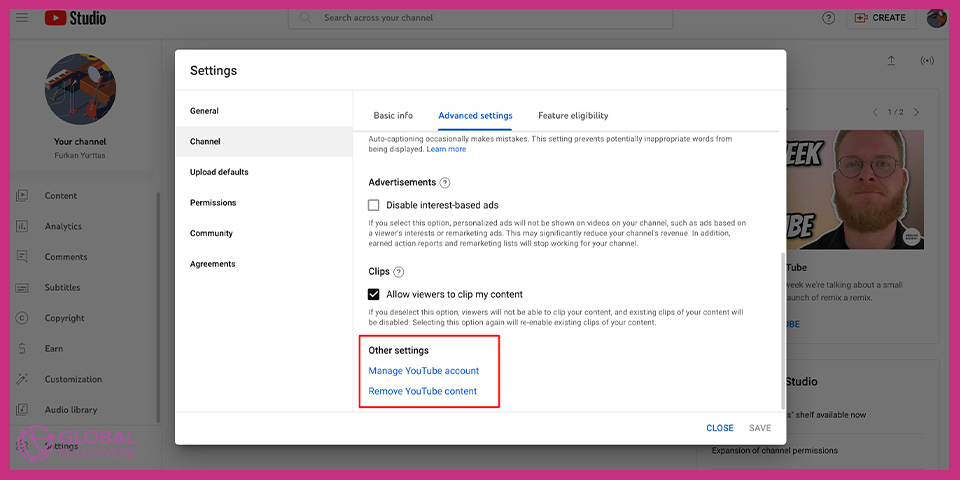
How to Deactivate YouTube Channel Temporarily?
You can temporarily deactivate your YouTube channel. To do this, just follow the steps below:
- First, log in to YouTube Studio.
- Then proceed to the Settings section on the left sidebar.
- Then select Channel and then Advanced Settings.
- In this step, select Remove YouTube Content at the bottom.
- This link will direct you to a page where you can delete or hide your channel. You may also need to enter your login information and this is purely to confirm your identity.
- At the last stage, select I want to hide my content and check the relevant boxes to confirm what will be hidden on your channel, then press the confirmation button to confirm the action.
Please note that when you hide your channel, the channel name, videos, YouTube likes, subscriptions, and subscribers will become hidden and you can later reactivate your temporarily deactivated YouTube channel.
How to Delete a YouTube Account?
You may want to delete your YouTube account for different reasons. If you are asking how do I delete my YouTube channel, the answer is quite simple. You can delete your YouTube account by following the steps below:
- First, log in to YouTube and click on your profile picture in the upper right corner.
- Then enter the “Settings” section and proceed to the “View advanced settings” section in the window that opens.
- Then click on the “Delete channel” section in the window that opens and proceed with the process by ticking the “I want to permanently delete my content” section and give the necessary confirmations. (You may need to confirm your e-mail address)
That’s how easily you can delete YouTube accounts.
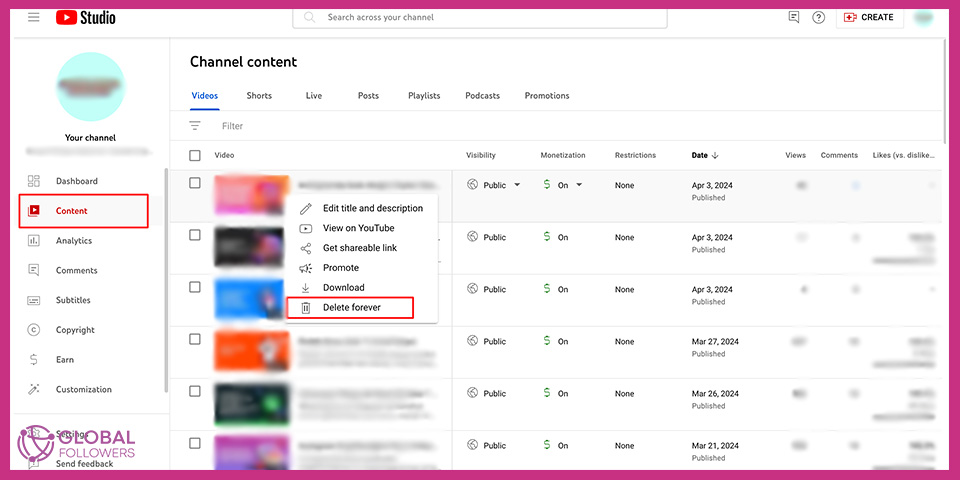
How to Delete YouTube Videos?
You can remove videos you uploaded to YouTube from your own YouTube account. To do this, follow the steps below:
- First, log in to YouTube Studio.
- Then select Content from the menu on the left.
- Hover the mouse cursor over the video you want to delete, then press the three-dot icon and then “Delete forever”.
- Then check the box to confirm the permanent deletion of your respective YouTube video.
- At the last stage, select “Delete Forever”
You can permanently delete your videos on YouTube in such a simple way. But remember that you cannot retrieve these deleted videos.
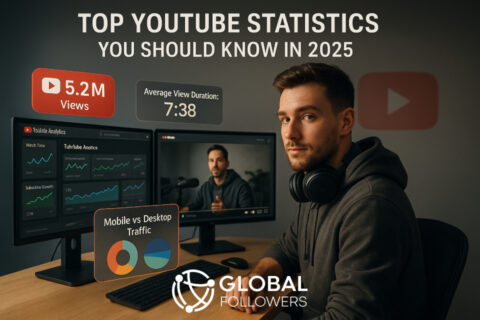

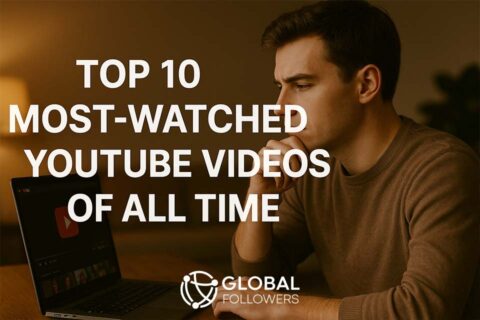
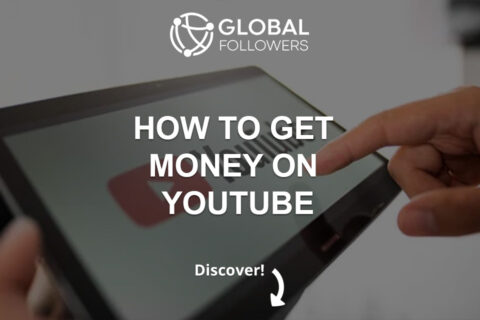
No comments to show.