Facebook is a widely used communication platform globally. If you’re concerned about sharing too much personal information publicly or dislike Facebook tracking you, you might be looking for an exit. Follow these simple steps to either temporarily deactivate or permanently to deactivate Facebook. Additionally, consider using an anti-tracking app to help prevent Facebook and other tracking apps from following you online.
How to Deactivate Facebook Temporarily
Should you wish to temporarily step back from Facebook, you have the option to deactivate Facebook for a while. The process can be done either on the website or through the app. Let’s walk through the steps for each platform.
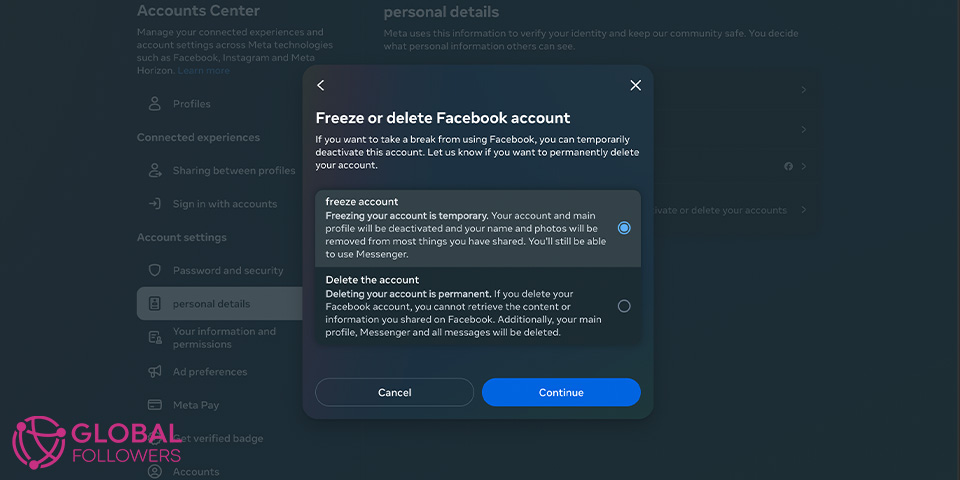
On the website:
- Begin by signing in to your Facebook profile.
- Locate the downward arrow situated in the top right corner of the page.
- Select “Settings & Privacy” and then click on “Settings” to continue.
- From the left menu, opt for “Your Facebook Information.”
- Select “Deactivation and Deletion” from the menu.
- To deactivate Facebook on website, select “Deactivate Account” and follow the provided prompts to confirm.
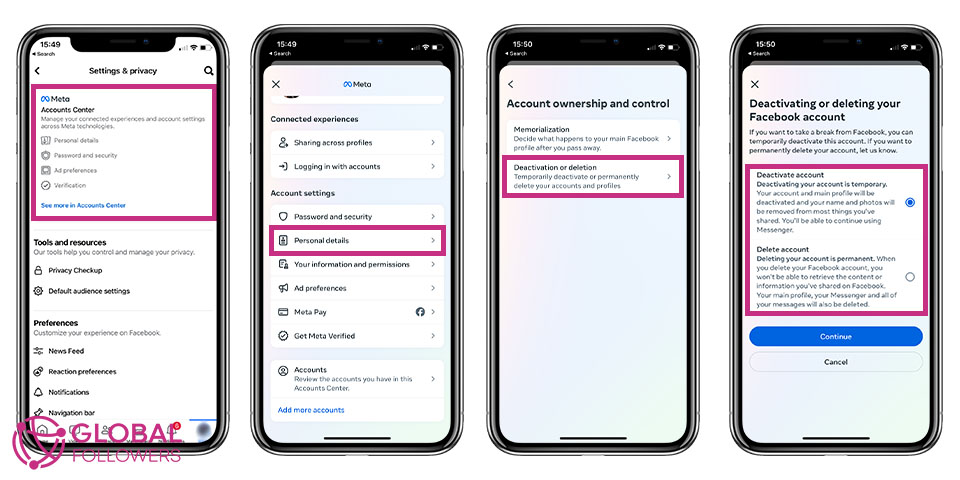
On the app:
- Launch the Facebook app on your device.
- Tap the three horizontal lines situated in the lower right corner of the screen.
- Scroll down and tap “Settings & Privacy” to initiate to deactivate Facebook on app process.
- Select “Settings.”
- Continue scrolling down and tap “Personal Information.”
- Tap “Manage Account” and proceed to select “Deactivate Account,” following the provided prompts for confirmation.
By following these steps, you can deactivate your Facebook account for a while, whether you’re using the website or the app.
How to Deactivate Facebook Messenger Account
As the popularity of Facebook Messenger wanes, individuals are increasingly opting for alternative communication platforms like Instagram, webchat, and text messaging. Considering this shift, the concept of disabling Messenger becomes relevant. So, can you deactivate fb messenger? The answer is yes, and here’s what you need to do:
- Launch the Messenger app on your device.
- Tap your profile picture located at the top left.
- Scroll down and choose “Account Settings.”
- Select “Personal Information.”
- Tap on “Deactivate Account.”
- Follow the instructions on the screen to confirm the to deactivate Facebook.
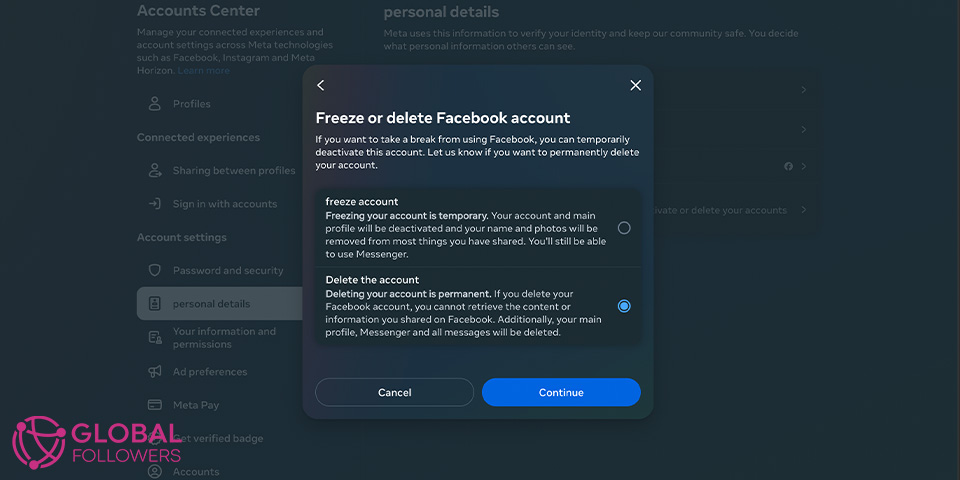
How to Delete a Facebook Account Permanently
The digital footprints we create during our online activities can accumulate, providing advertisers or potential intruders with significant information. With the increasing sophistication of online tracking and the looming threat of data breaches, it becomes crucial to minimize our digital trails. If you’re considering to erase Facebook account, these steps are effective in achieving your goal!
- Begin the process by signing in to your Facebook profile.
- Access the “Settings” page by clicking the downward arrow at the top right corner.
- Choose “Your Facebook Information” from the menu on the left.
- Select “to deactivate Facebook and deletion” from the menu.
- Opt for “Permanently Delete Account” and follow the on-screen prompts to confirm.
- Note that the deletion process may require a few days to be fully completed.
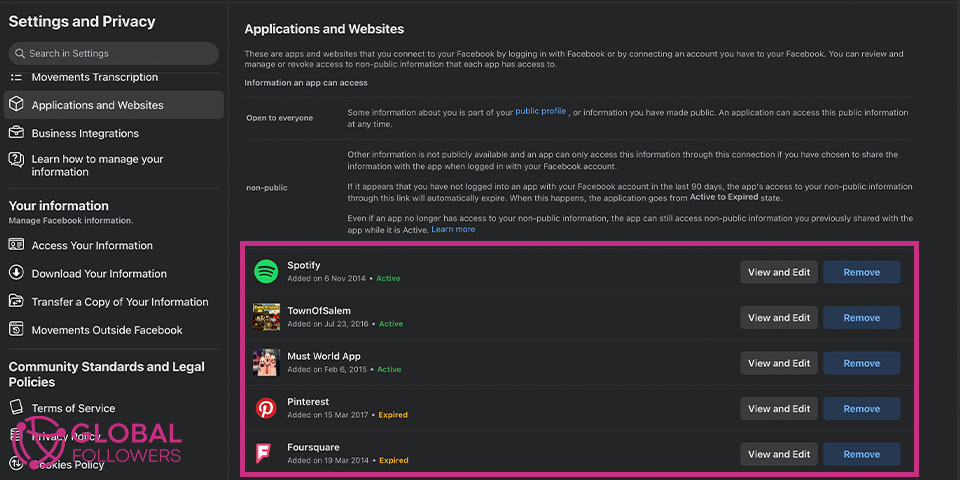
How to Remove the Apps That Are Connected to Facebook
Whether considered a pro or con based on individual perspectives, Facebook’s capability to integrate with third-party apps and games is a notable aspect. Privacy concerns arise with third-party apps, given their access to not only your public information but also Facebook followers list and other shared details. It’s advisable to periodically review the list of apps linked to your Facebook account. The enhanced app settings page on the social network facilitates the easy removal of any apps that are no longer necessary or desired.
- Log in to your Facebook account and access Settings by clicking the down arrow on the top toolbar.
- In Settings, select the Apps option to view the connected apps list.
- Hover over the app you want to modify or remove.
- Click the Edit Settings icon to review and make necessary changes, such as adjusting the audience settings or disabling specific permissions.
- Scroll down to explore additional settings like posting information on your behalf and make adjustments as needed.
- Save your changes by clicking the Save button.
- If you decide to remove an app entirely, hover over it and click the Remove button, confirming the deletion by following the on-screen instructions.

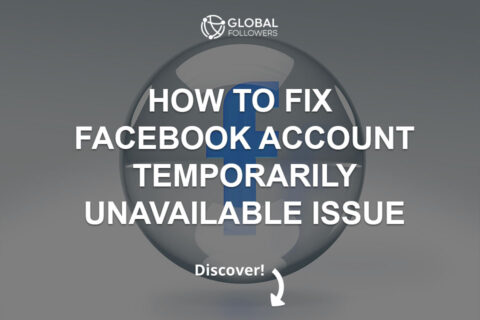
No comments to show.