Twitch creators can significantly expand their audience by transforming Twitch clips into polished, vertical TikTok videos using strategic editing techniques and the right tools. The process begins with downloading high-quality clips, then cropping and formatting them for TikTok’s 9:16 ratio, ensuring both gameplay and facecam are cleanly presented. Adding auto-captions, highlights, zooms, and subtle branding elements boosts engagement, while exporting with optimal specs (1080×1920 MP4, 30–60 FPS) ensures clarity. Tools like Crossclip, CapCut, Adobe Premiere Pro, and DaVinci Resolve help streamline editing across devices. This strategy matters because short-form platforms like TikTok massively amplify visibility leveraging key moments from streams can drive new followers back to Twitch, improve overall engagement, and build a multi-platform presence. To increase views, creators should lead with high-impact moments, use niche-specific hashtags, post consistently, format videos cleanly, and cross-post to other platforms like YouTube Shorts and Instagram Reels. For additional reach, some consider third-party boost services to kickstart visibility, though strong content and editing remain the foundation.
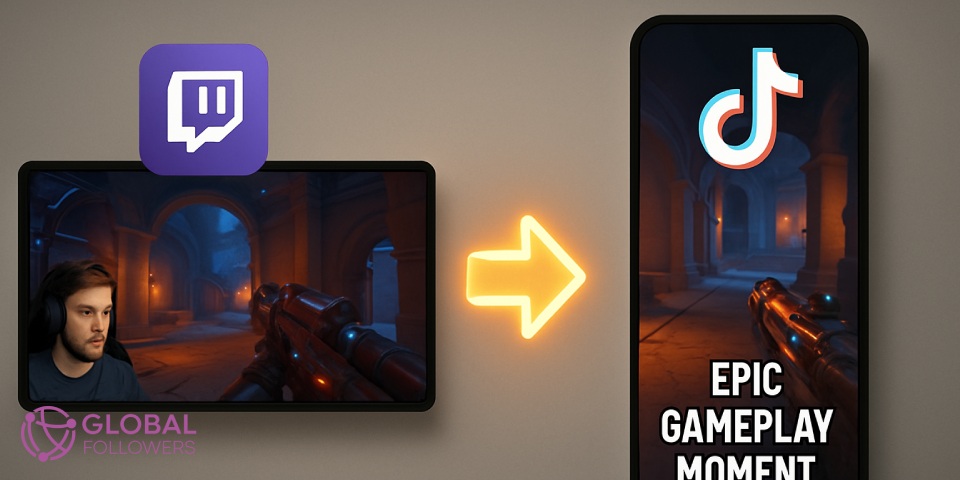
1. How to Edit Twitch Clips (Step-by-Step Guide)
To make your Twitch clips stand out on TikTok, you need more than basic trimming you must format the clip to fit the TikTok algorithm, maintain viewer retention, and present professional visual quality.
Step 1: Download Your Twitch Clip Properly
- Go to Twitch Creator Dashboard → Content → Clips.
- Download high‑quality clips to preserve resolution for editing.
- Avoid screen-recording; it reduces clarity and affects engagement.
Step 2: Crop and Reframe Using Vertical Video Formatting (9:16)
TikTok prioritizes vertical content. Proper video cropping is essential:
- Focus the gameplay in a clean area without clutter.
- Reposition your facecam so it stays visible but not intrusive.
- Many editors allow you to split the screen into a top gameplay area and bottom reaction area this layout works extremely well for gaming content creation.
Step 3: Add Captions, Graphics & Stream Highlights
Short-form viewers often scroll without sound, so captions are powerful:
- Use auto-caption features in tools like CapCut.
- Highlight important reactions or game moments with clean overlays.
- Add subtle zooms or cuts to match fast-paced TikTok energy.
Step 4: Add Branding Elements
Brand recognition helps viewers remember you:
- Add your Twitch username.
- Use a small watermark or logo.
- Keep branding non-intrusive and professional.
Step 5: Export With Optimal TikTok Settings
For best performance on TikTok:
- 1080×1920 (vertical)
- MP4 format
- 30–60 FPS for smooth gameplay
- Medium-to-high bitrate for clarity
Following these steps ensures your clip editing process produces polished, share-worthy content.
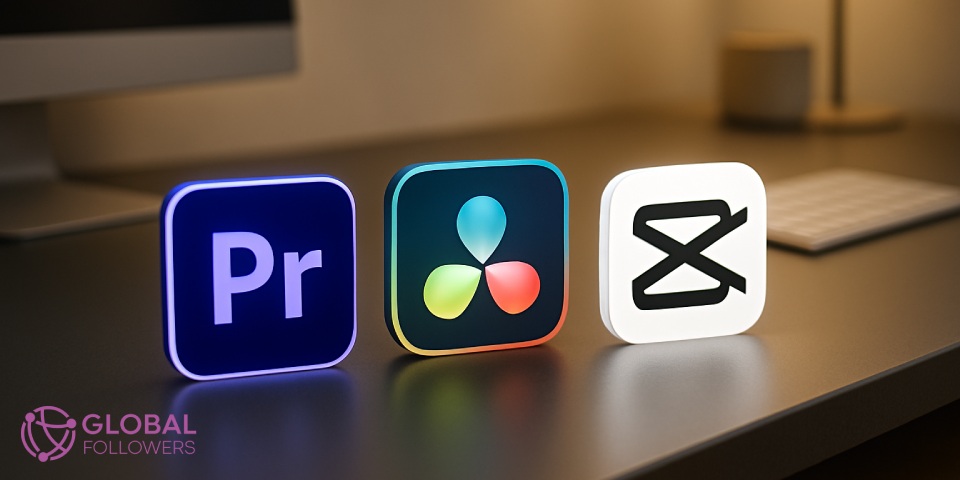
2. Best Tools to Edit Twitch Clips for TikTok
Choosing the right tool can significantly speed up your workflow. Below are the most effective options for clip editing, video cropping, and TikTok formatting organized by type and simplified for clarity.
- Crossclip: Instantly converts Twitch clips, imports Twitch links directly, and auto-detects facecam/gameplay areas ideal for beginners.
- Streamladder: Minimal, fast, and great for turning gameplay moments into quick stream highlights with minimal effort.
- Kapwing: Offers advanced editing options such as layers, audio adjustments, and transitions perfect for creators who want more manual control.
- Adobe Premiere Pro: A professional-grade desktop editor that gives full control over motion, reframing, and color for cinematic-quality clip editing.
- DaVinci Resolve: A powerful free alternative known for exceptional color grading and advanced editing capabilities.
- CapCut: TikTok’s preferred mobile editor with auto-captions, templates, transitions, and an intuitive layout optimized for short-form video.
- VN Video Editor: Clean, fast, and ideal for quick mobile edits without sacrificing quality.
These streamlined tools support efficient social media optimization, helping your gaming content perform better across TikTok and other short-form platforms.
3. Why You Should Edit Twitch Clips for TikTok
Repurposing your Twitch game clips into TikTok-ready content is one of the smartest strategies for creators today.
- Massive Discoverability Through Short-Form Video: TikTok rewards engaging, fast-paced moments. Your best stream highlights can reach thousands of new viewers, and many of them may follow you back to Twitch.
- The TikTok Algorithm Loves Gaming Moments: Funny reactions, clutch moments, fails, and exciting gameplay naturally align with viral short-form behavior.
- Build a Multi-Platform Audience:Being present across TikTok, YouTube Shorts, and Instagram Reels gives your content more life and increases your reach dramatically.
- Improve Engagement Across All Channels:Clean, well-edited videos offer viewers a smoother experience, resulting in significantly higher watch time, more interactions, and an overall stronger engagement boost.
- Make the Most of Every Stream: One live broadcast can create dozens of high-performing clips if you process them correctly.
4. How to Increase Views on Your TikTok Gaming Clips
- Use a Strong Hook in the First 1–2 Seconds: Start immediately with action, a punchline, or the key moment to capture attention and signal quality to the TikTok algorithm.
- Use Niche-Relevant Hashtags: Focused tags like #TwitchClips, #GamingTok, #StreamerLife, and #GameHighlights help TikTok push your content to the right audience.
- Post Consistently: Uploading 3–7 clips per week and posting during peak hours increases your chances of reaching the For You Page.
- Improve Content Retention With Clean Formatting: Clear captions, proper framing, smooth transitions, and readable layouts help keep viewers watching longer.
- Encourage Audience Interaction: Asking questions, prompting reactions, or adding cliffhanger-style endings encourages comments and boosts engagement.
- Cross-Post for Maximum Visibility: Sharing clips on Instagram Reels, YouTube Shorts, and Facebook Reels multiplies your overall reach across platforms.
Consider Additional Exposure Strategies
Some creators use trusted third-party platforms to give their content an initial push. While not required, exploring such services can help increase visibility for your Twitch clips. For example, certain providers offer visibility enhancement packages for Twitch clip views. Boosting initial engagement may improve your organic reach over time, especially when combined with strong editing and optimization.
Can Sharing Twitch Clips on TikTok Help You Gain More Followers?
Yes, sharing Twitch clips on TikTok can help you gain more followers by increasing discoverability.
Well-edited, vertical Twitch clips that highlight key moments attract gaming audiences on TikTok, boost visibility on the For You page, and convert viewers into TikTok followers who are interested in your content style and streaming niche.
Twitch has cemented its status as a dominant force in live digital entertainment in 2025, boasting over 240 million monthly active users and approxima...
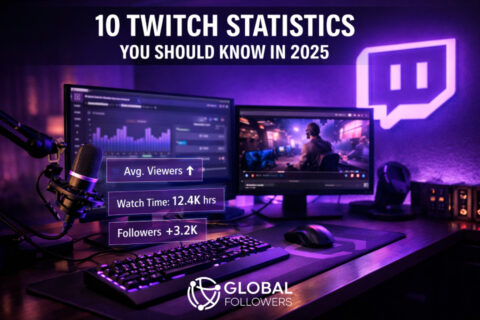
No comments to show.